How to create an SAP package
Introduction
This post will outline with as many photos as possible how to create a package in your SAP system. We need packages to create new SAP UI5 applications but also tiles, catalogs and groups for our SAP Fiori Launchpad.
Login and navigate to SE80
Login to SAP Logon and navigate to the transaction SE80. SE80 will generally have open the last thing that you were working on.
Select 'package' from the dropdown
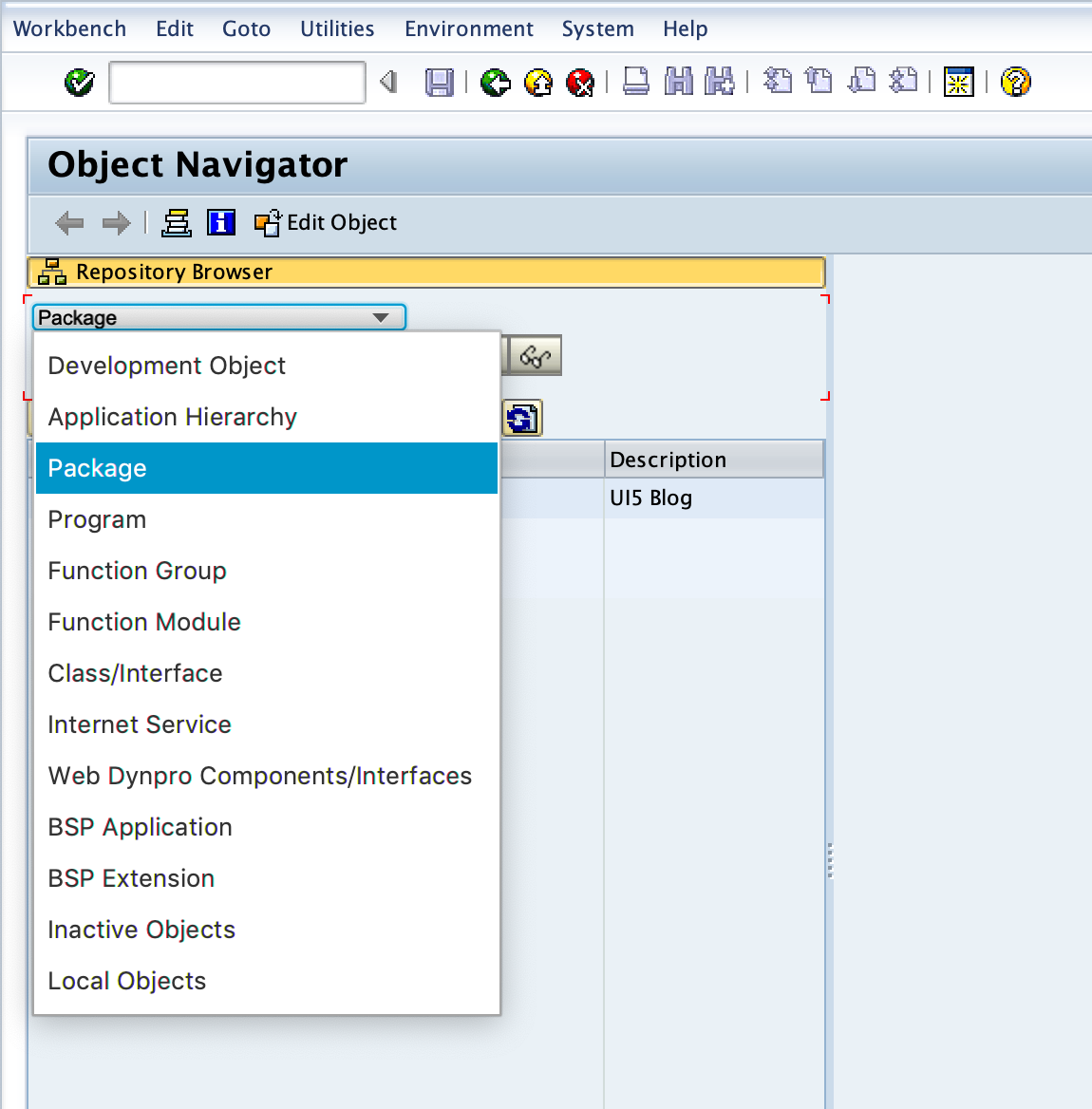
and then type in your package name in the below box:
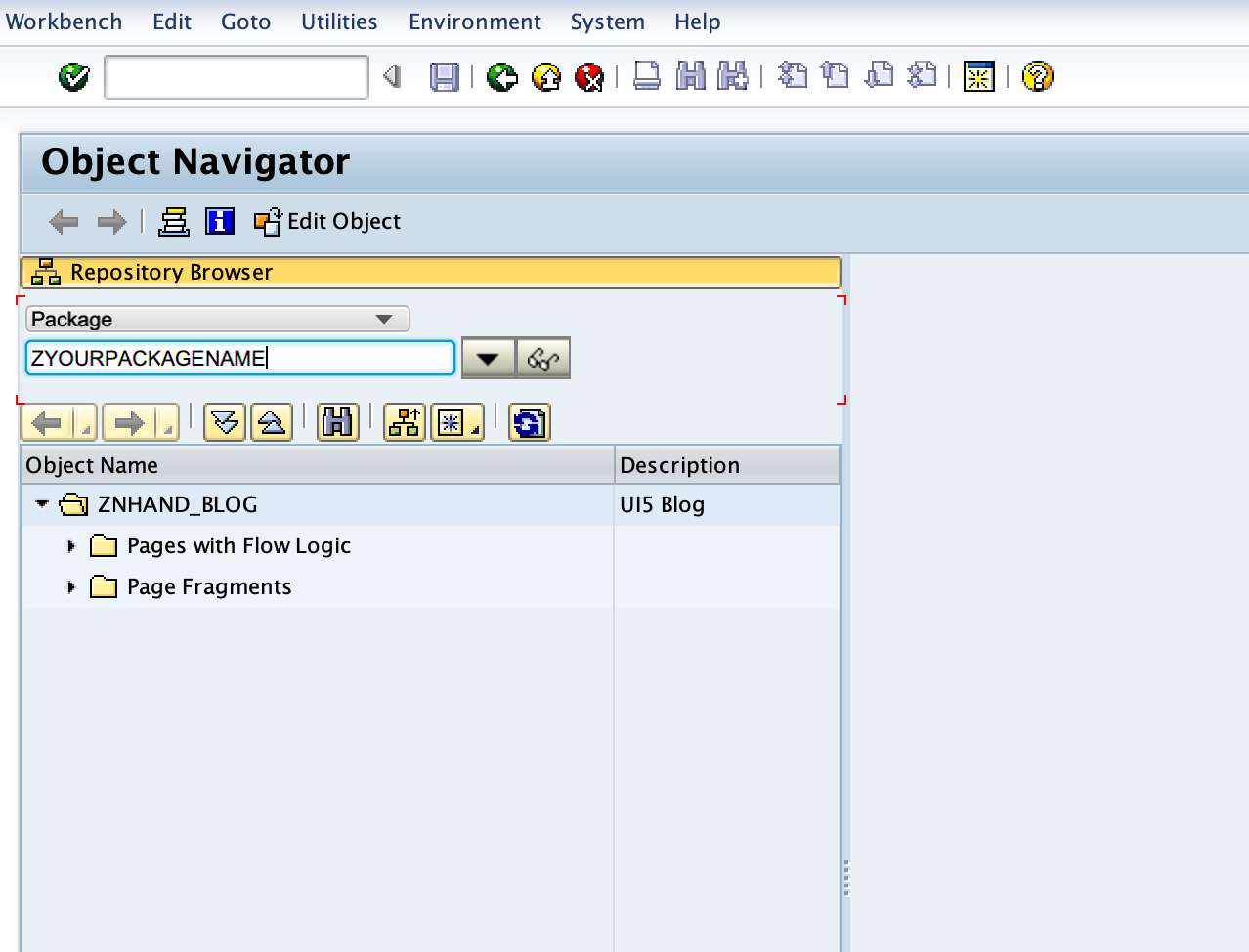
Then press enter. If the package does not exist the following popup will show:
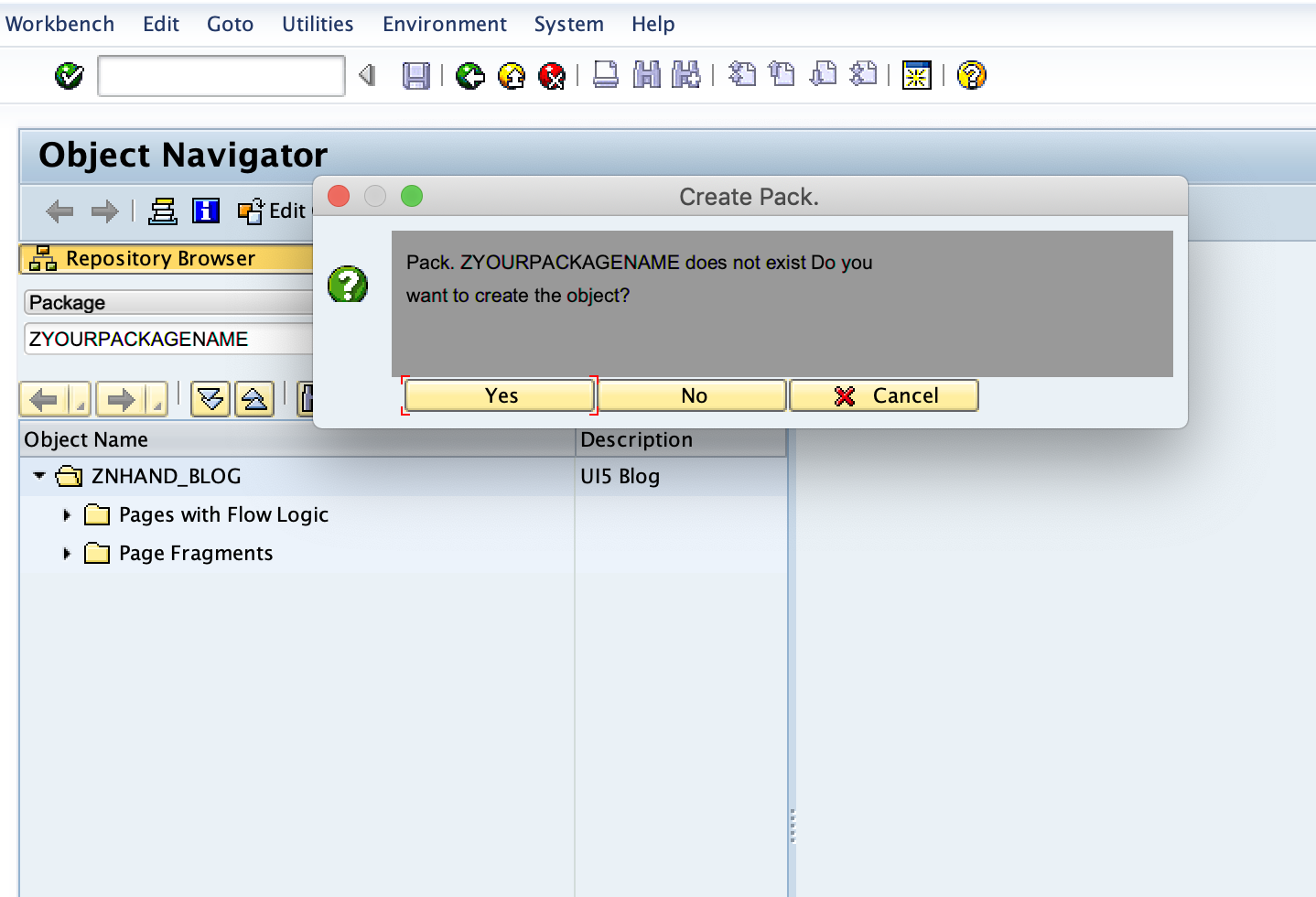
Click "yes" and the following box will appear to fill out details such as description, application component etc:
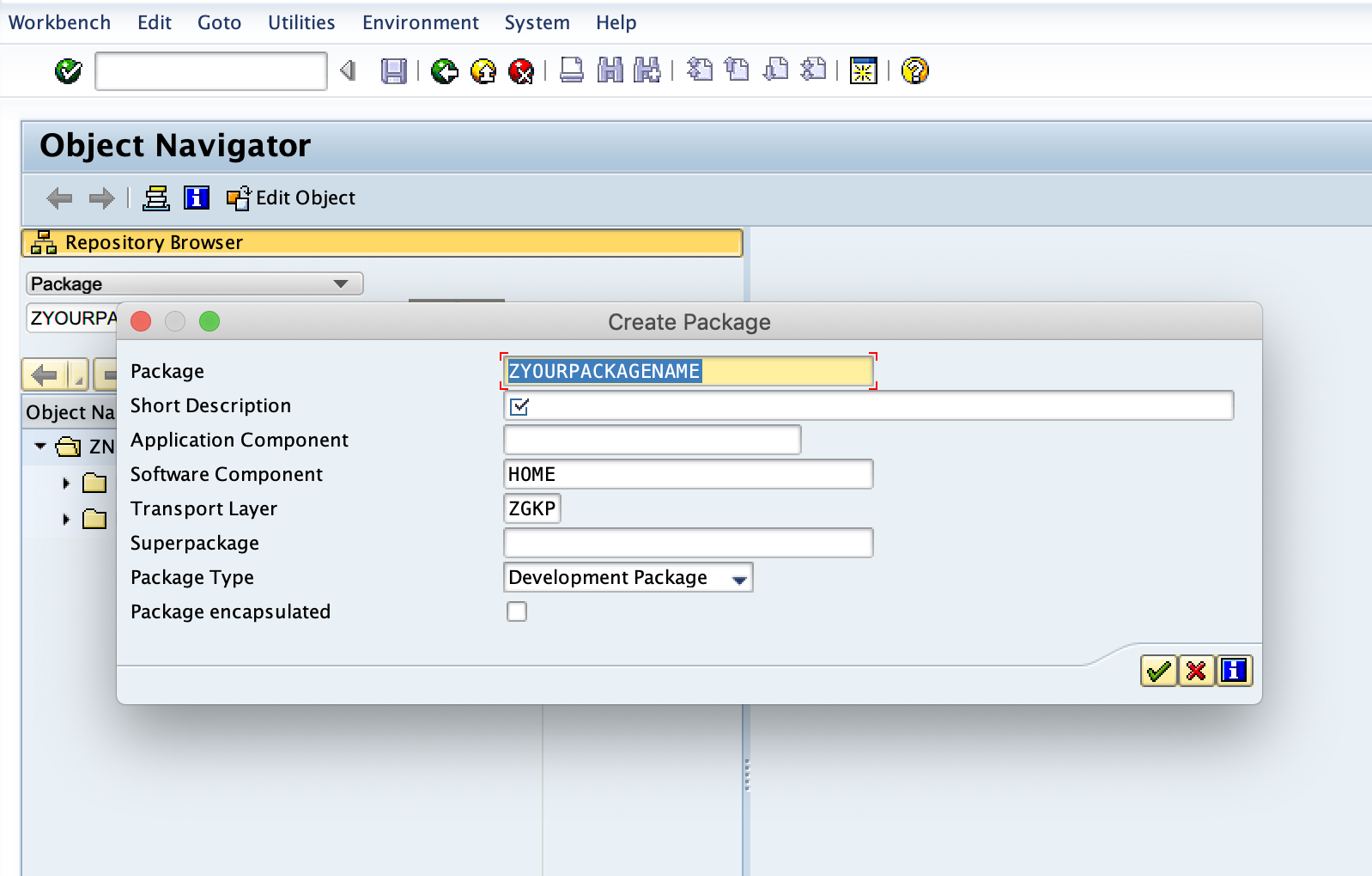
Following clicking on the green tick you will be prompted to assign the package to a transport request:
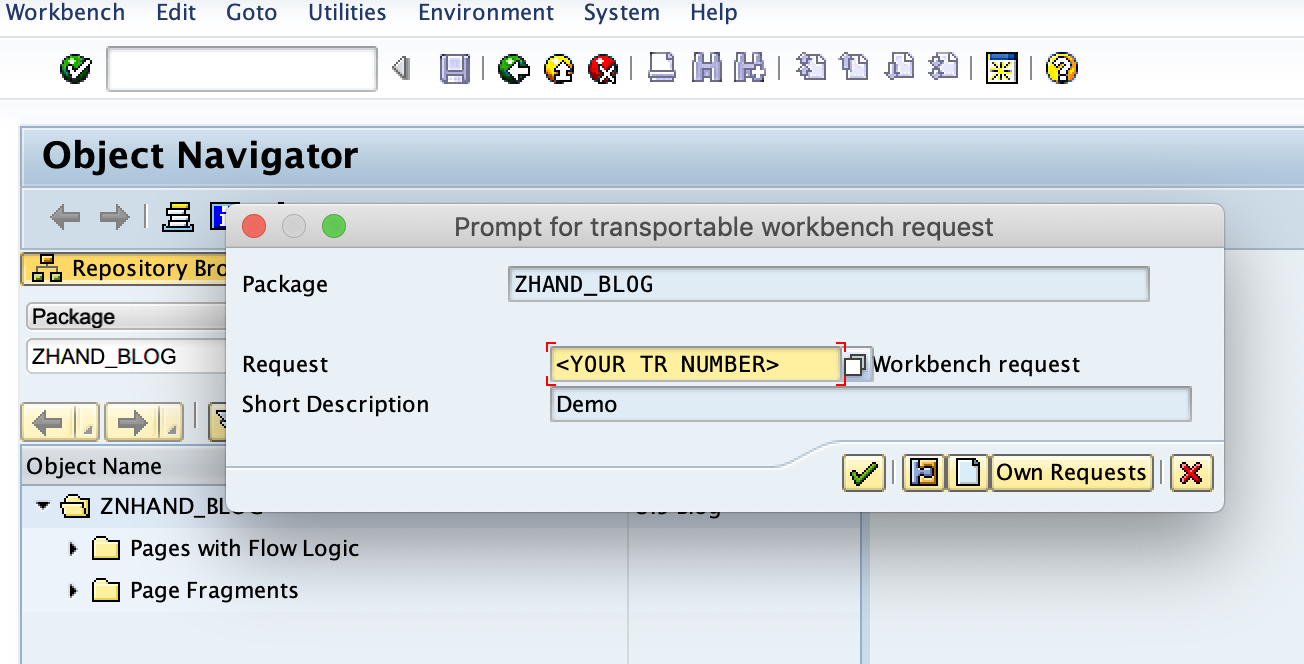
Finally click the green tick and your package has been created, assigned to a TR and ready to move through your landscape.
Conclusion
That's it! a package has been created and we can now assign that package to our custom UI5 developments as well as things such as our Tiles, Catalogs and groups in the Fiori Launchpad designer.
This was a really quick blog on SAP things that you might need to know when being a UI5/ Fiori applications developer.
···