How to deploy an SAPUI5 application to the SAP Fiori Launchpad via SE38
Introduction
In this post we're going to upload a new SAP UI5 application to our SAP Fiori Launchpad running on S/4 Hana 1909 (although this should work for all SAP ECC systems and S/4 Hana versions).
prerequisites - A workbench transport request
The first thing you will want before you upload any code is a transport request to assign it to. You could use $TMP but let's assume you want to one day move your SAPUI5 application through your landscape.
Simply copy down your transport request number and store that somewhere for later reference, usually this starts with your systemID and then a number like "ABC123456" where ABC would be your System ID and the 123456 would be the sequential transport number.
Running the upload program
SE38 for those unfamiliar is the transaction code for the ABAP editor, but it plays a key role in our job today as we need to run a program using it. Inside of the program box we're going to enter "/UI5/UI5_REPOSITORY_LOAD" and press F8 or the little green tick icon found on the icon bar 3rd from the left as shown below:
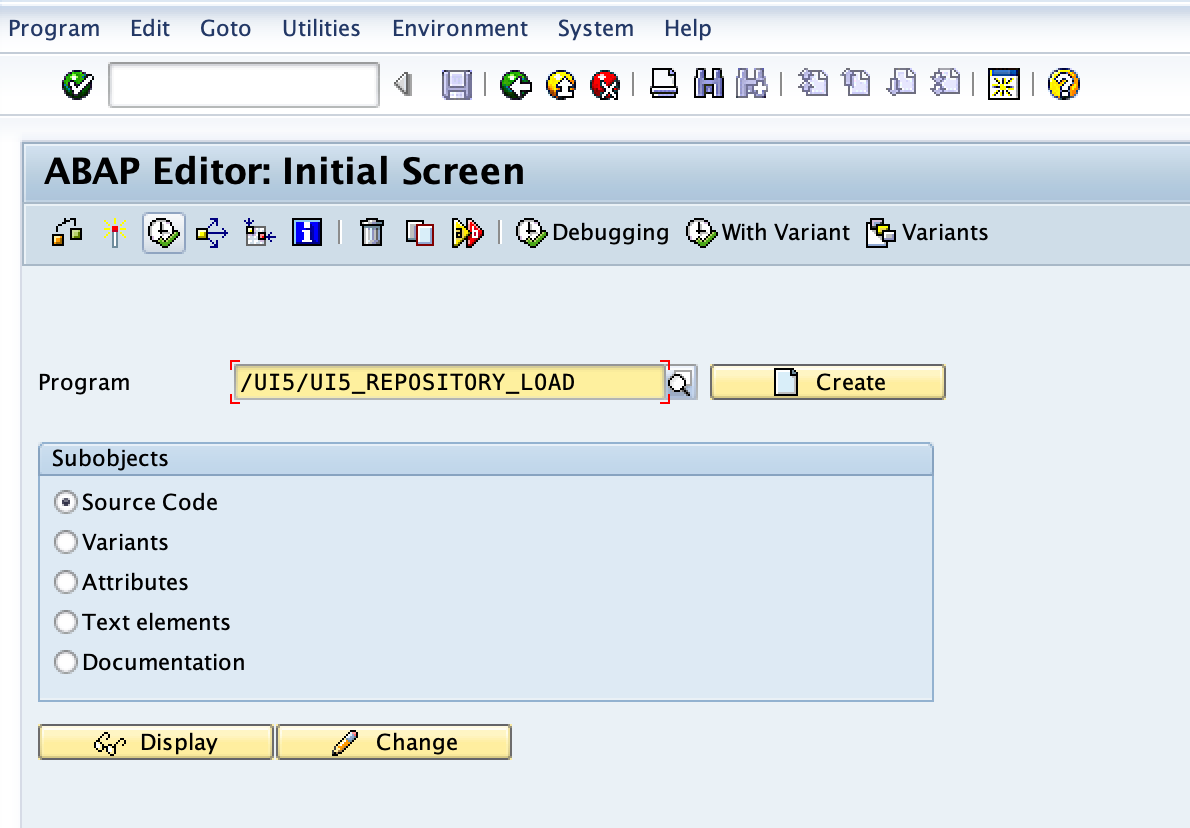
Entering the "Name of SAPUI5 App"
This will depend on your naming convention, but being a custom UI5 application it will always start with a "Z". Ask your team lead for the convention, typically might involve WRICEF numbers or something similar this will differ for everyone.
I decided to use "ZHAND_BLOG" as hand is my surname so others will see the BSP and know it's mine as this is an internal system for us rather than on a project. Once named ensure that "upload" is selected and once again press F8 or click the green tick icon now found in the icon bar in the first position.
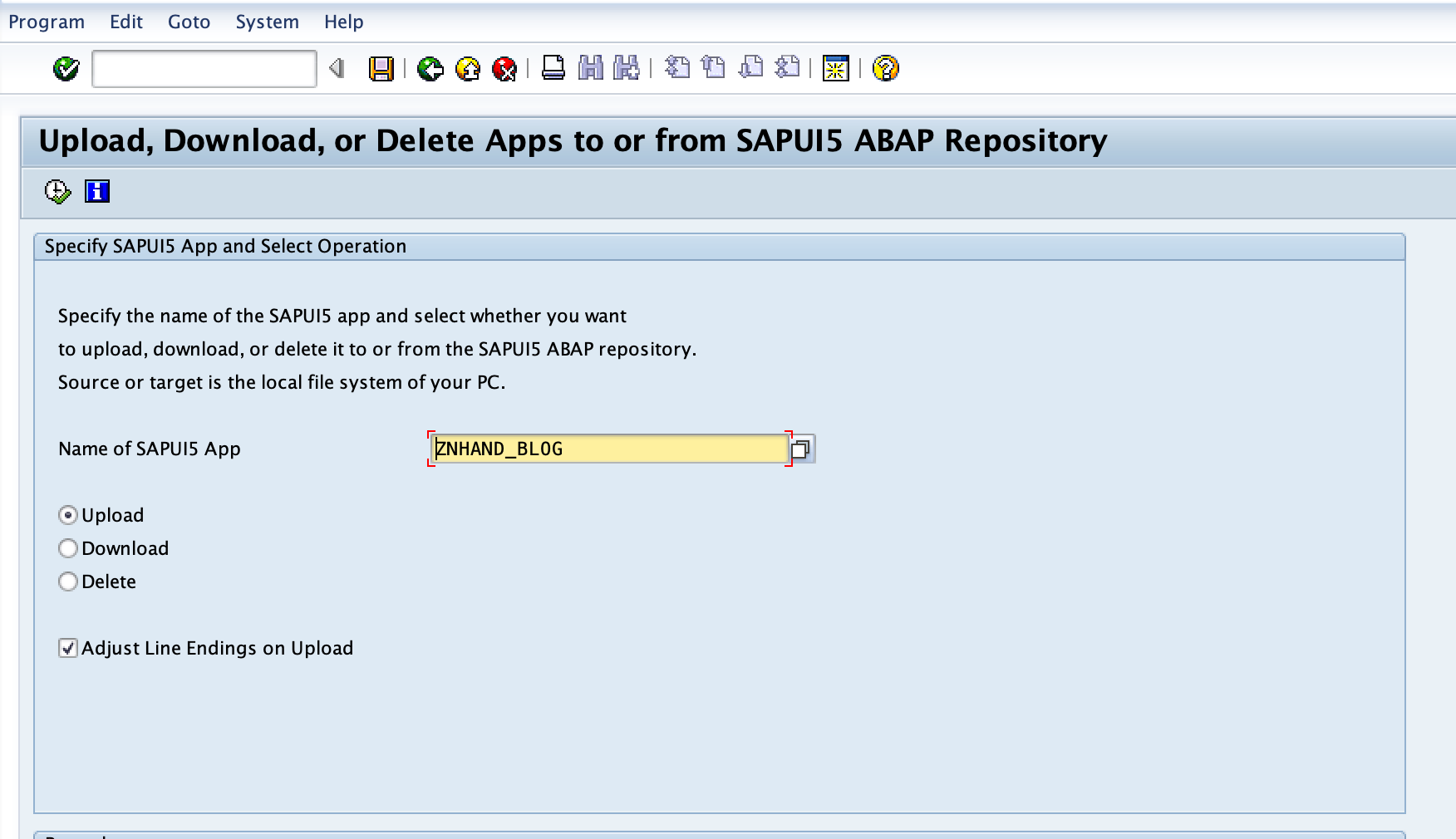
Navigate to your UI5 application location on your local machine
Next you need to navigate to the UI5 application location on your local machine, I am on a Mac and so my file explorer might look a little different to yours but simply find the root of your application and click "ok".
You can upload with either the "webapp' folder directly or the root folder, both will work but it will affect your tile config later. I've seen both in productive environments but I would say that uploading the direct folder where everything lives as files is correct. If you have a build script that makes a 'dist' folder for example, that is what's uploaded rather than your webapp folder.
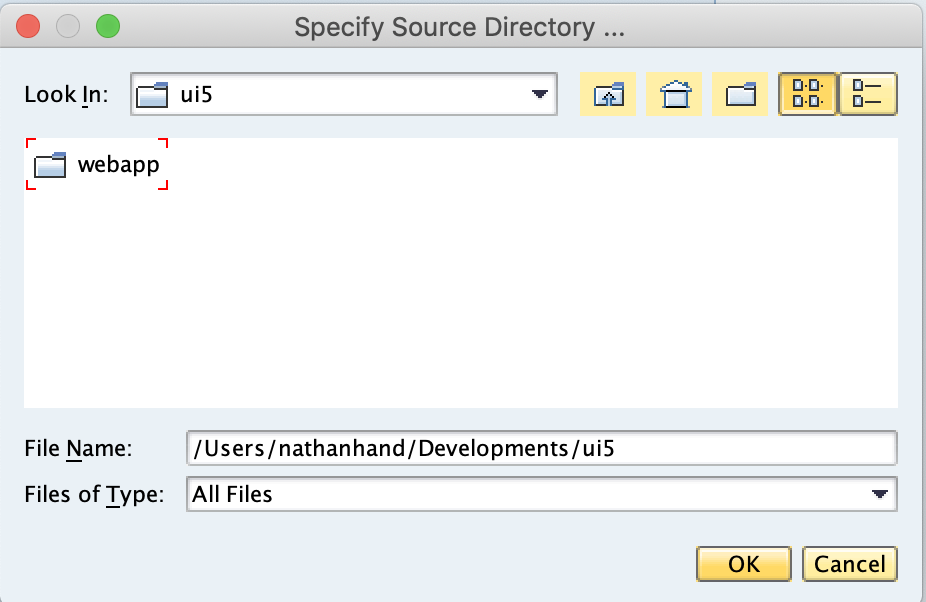
The upload button
Click the upload button located at the bottom of the list of files, this might require you to scroll down.
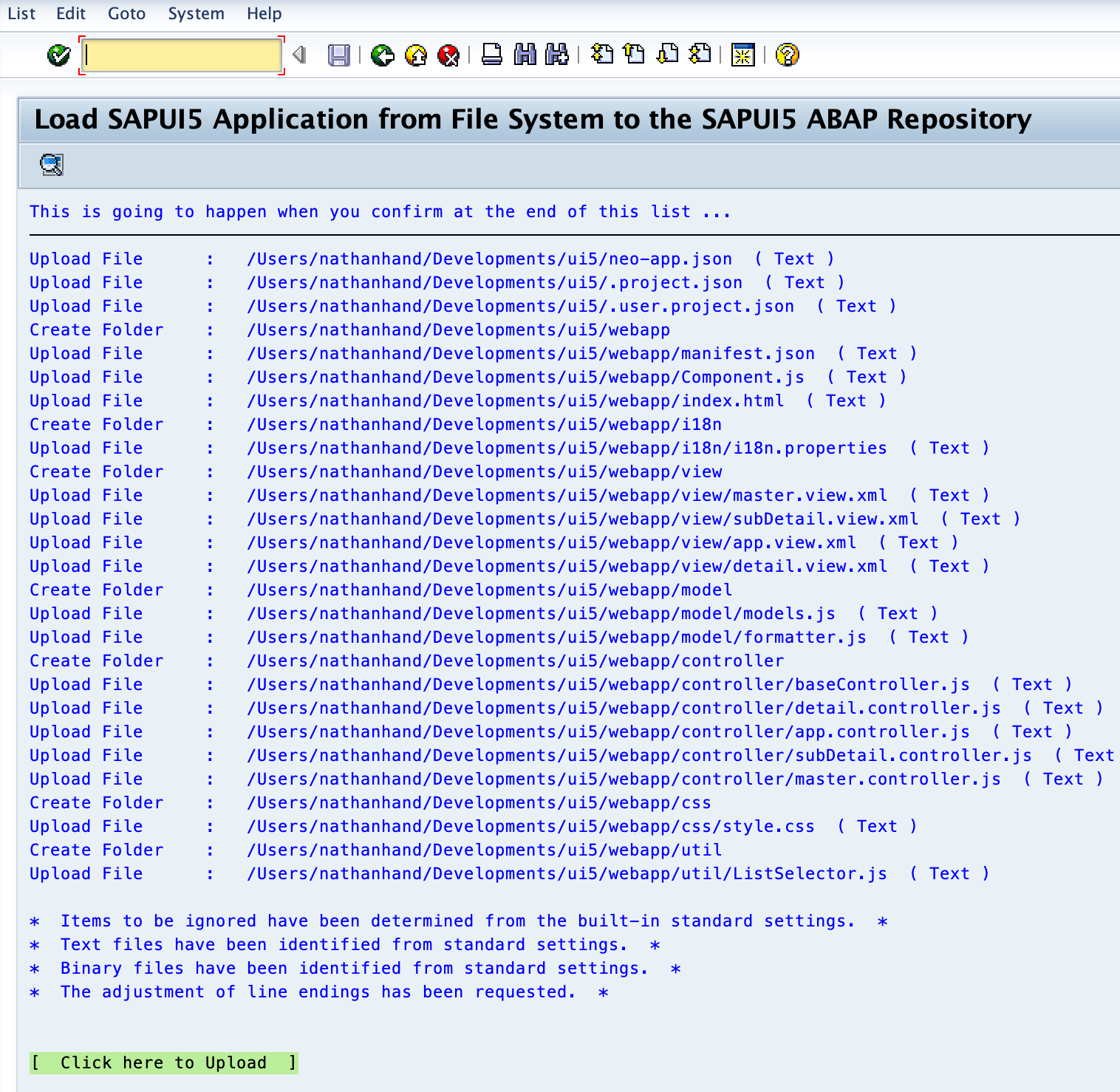
Once you do you will be presented with the following popup for a first time upload:
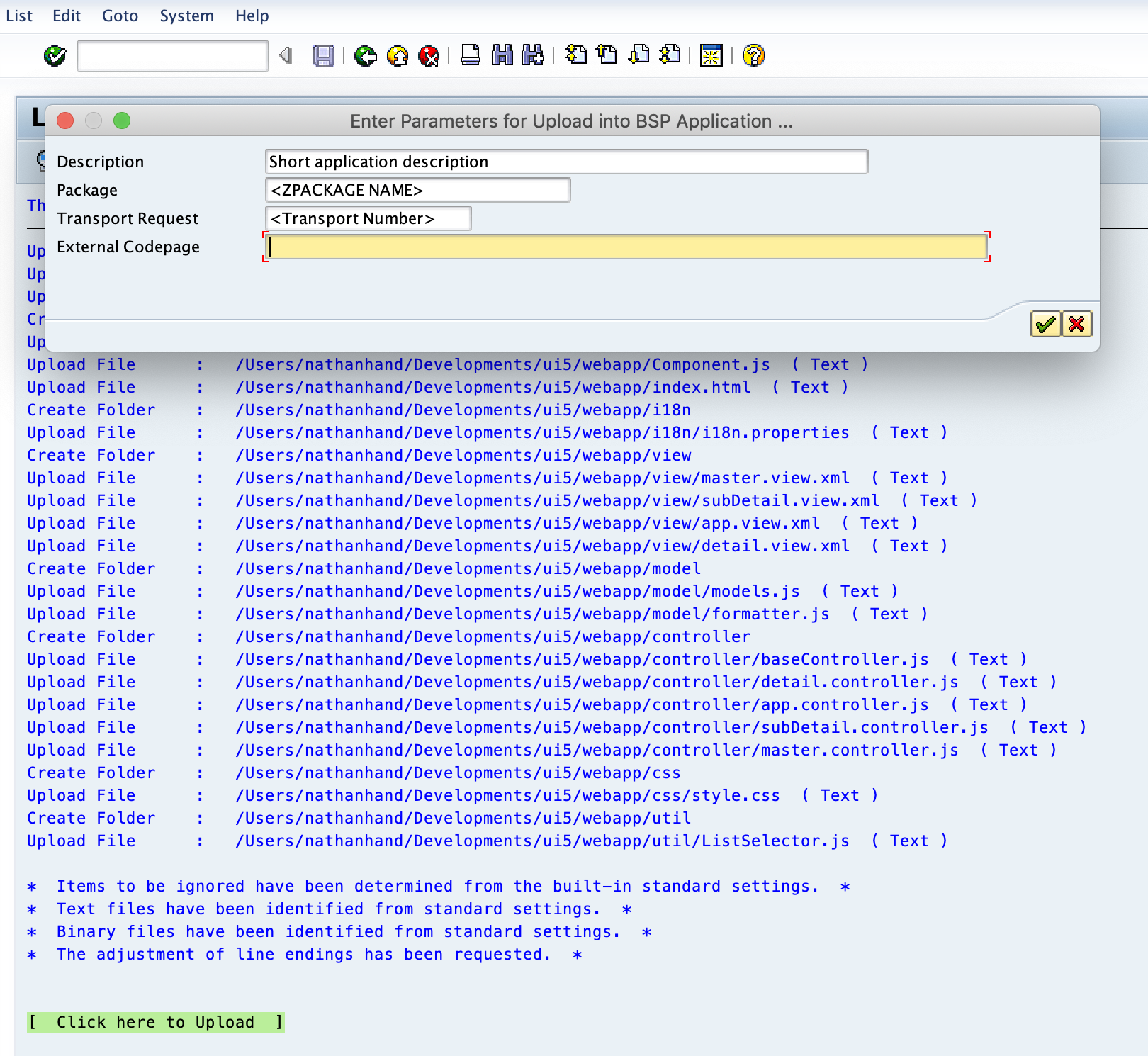
Fill out all of the relevant data for the BSP, using the transport number you got earlier and click the green tick or "continue" and the upload will start.
Upload finished!
Now finished you might get some information about 'line endings has been adjusted' which is fine and can be seen here:
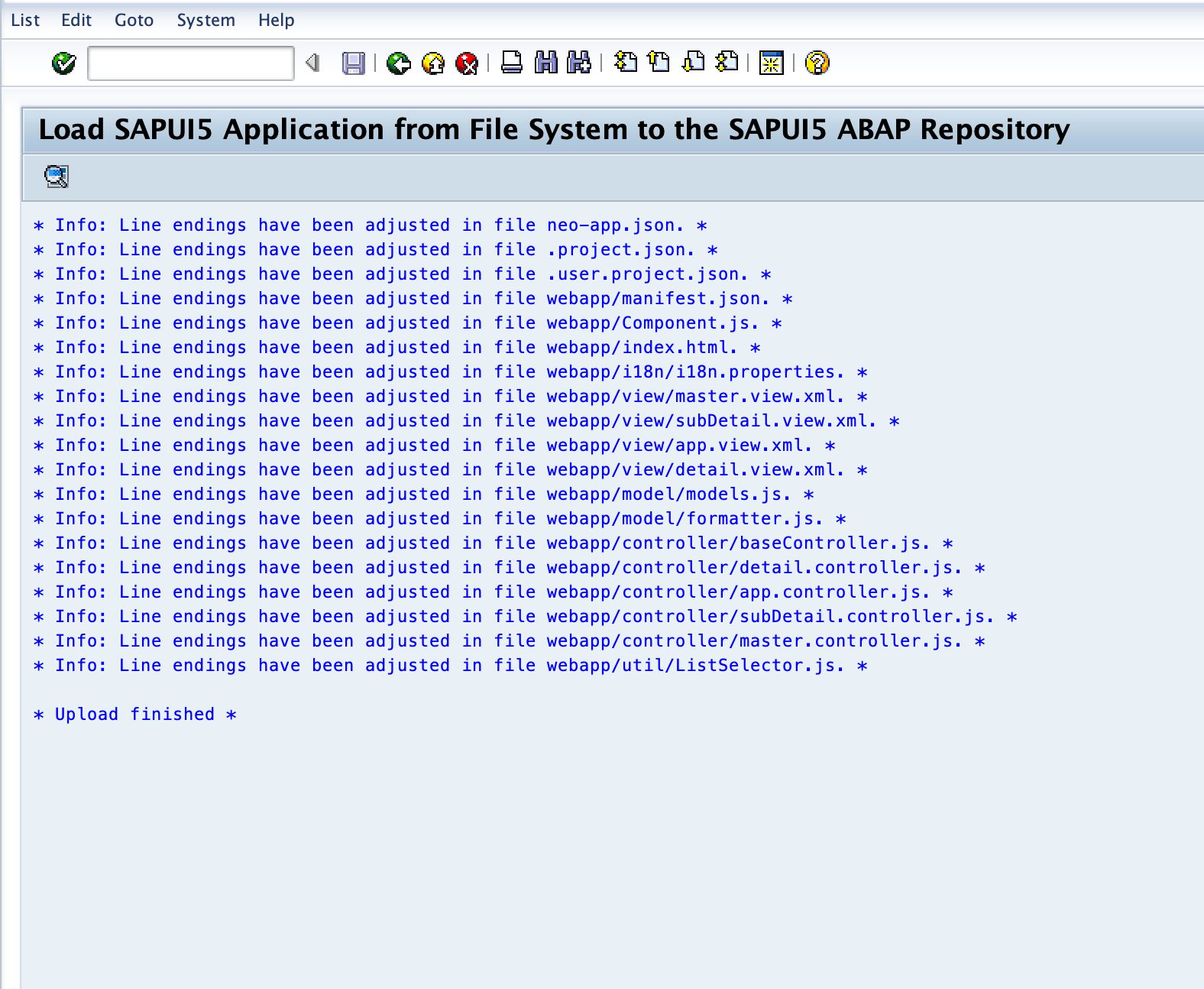
Your BSP application has now been uploaded, assigned to a transport request and is ready to go as you can see in SE09:
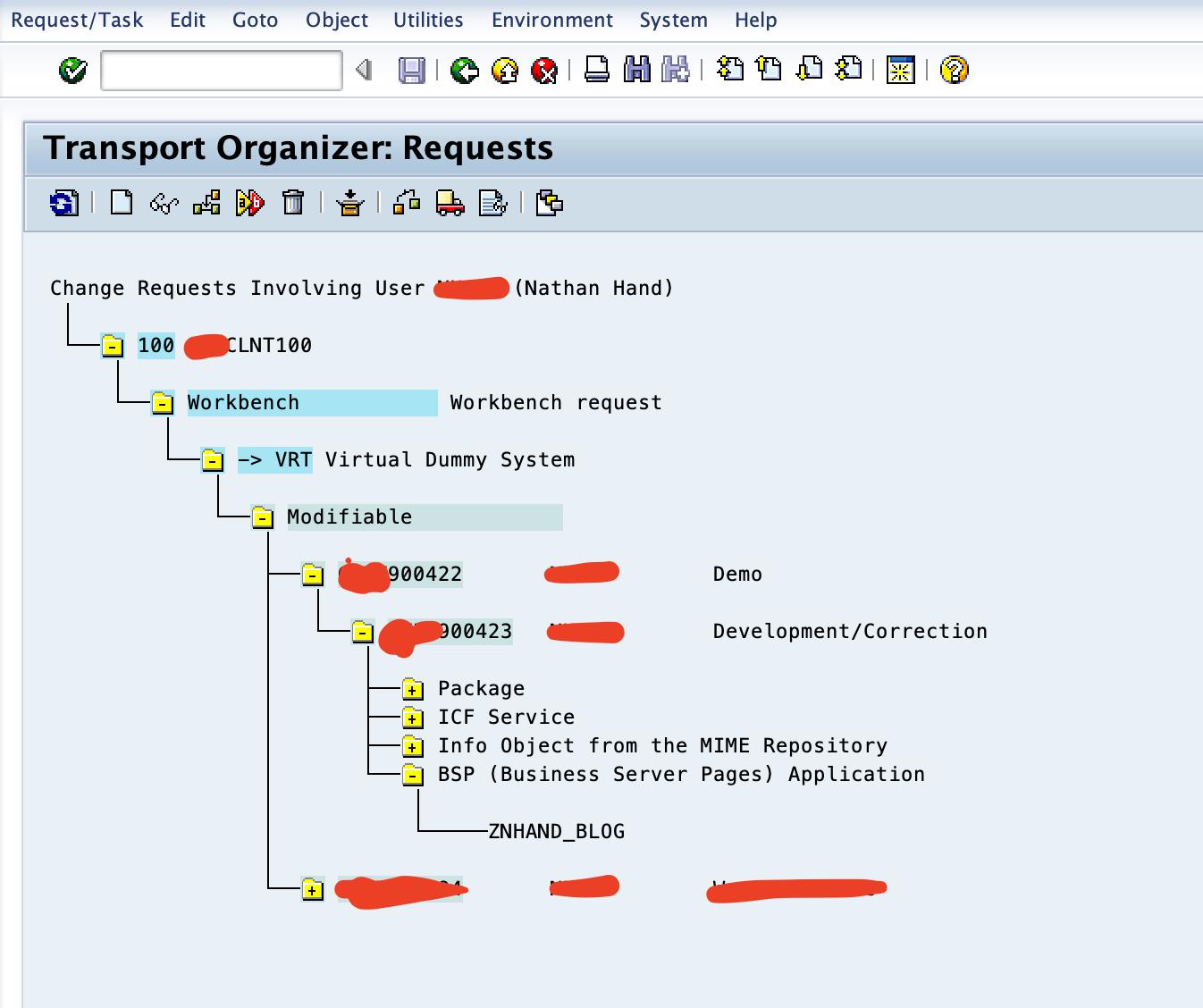
and if we wanted we could see our actual code in SE80:
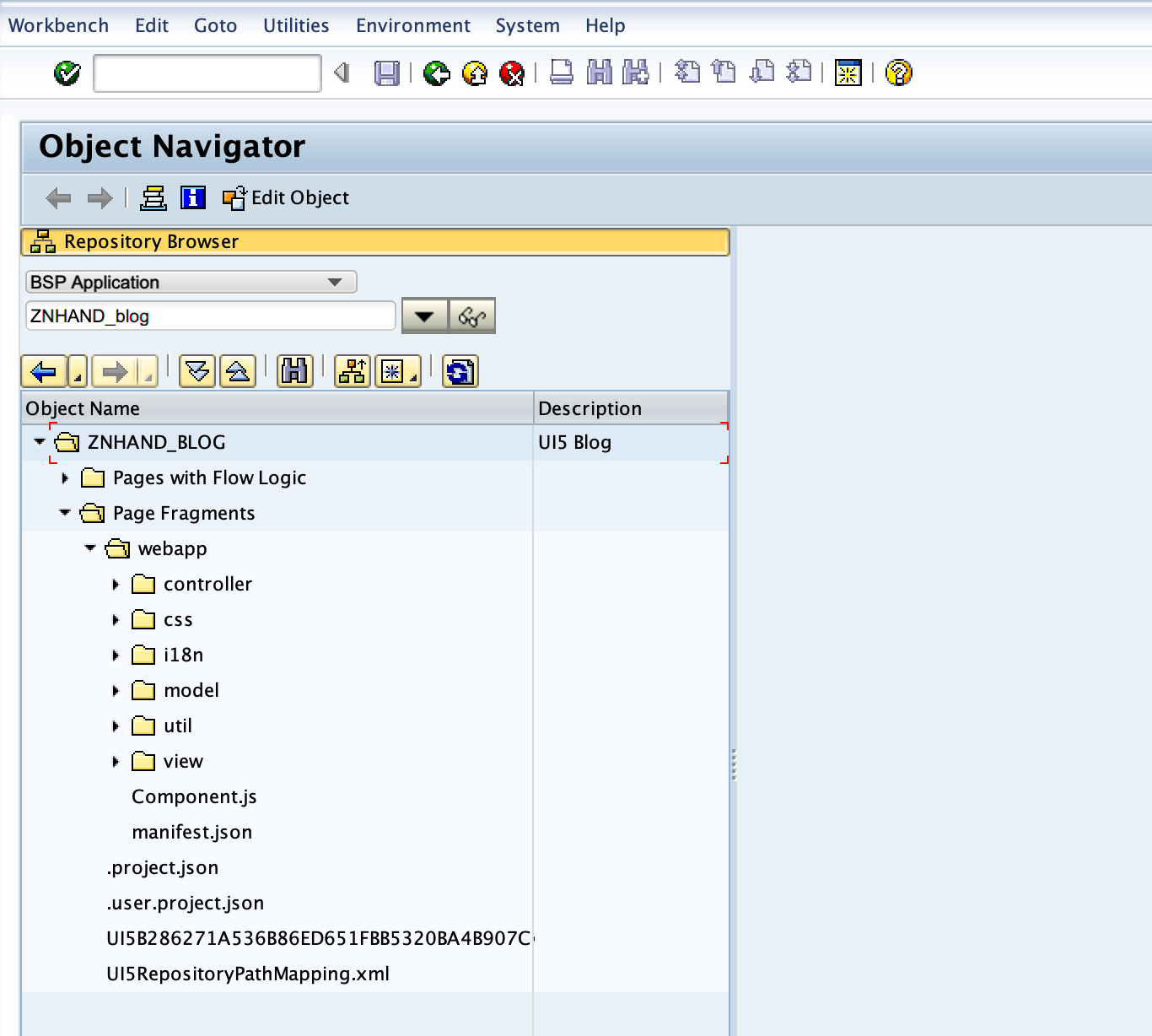
Conclusion
That's it! we've successfully uploaded out SAP UI5 application to the SAP Fiori Launchpad / Gateway system. I should mention this is one of a few ways to upload to a gateway system and I will be covering others which will be linked below here:
Let me know if you have any comments, problems or suggestions otherwise I'll try and get to work on other blogs detailing the other ways to upload to the SAP Fiori Launchpad! I started with the oldest, I will work towards the newest.
Related posts
Please see my post on Automated deployment of SAPUI5.
···